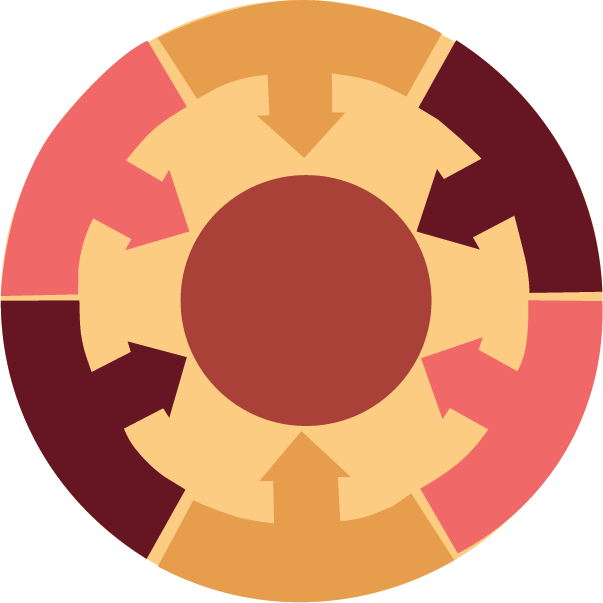
Help & Support
We're here to help you succeed with SavvyPro JOT™
Frequently Asked Questions
How do I get started with SavvyPro JOT™?
Getting started is easy! Simply join our waitlist to get early access. Once you receive access, you can create your account and start adding job applications to your Kanban board. We'll guide you through the setup process step by step.
What features are included in the free plan?
The free plan includes 10 active jobs, 3 Kanban stages, 1 calendar view, 5 extension uses per month, daily check-ins, and job archive functionality. This is perfect for getting started with job tracking.
How does the Kanban board work?
Our Kanban board helps you visualize your job search pipeline. You can drag and drop job applications between different stages like "Applied", "Interview", "Offer", etc. This gives you a clear overview of where each application stands in your job search process.
What are the wellness tools?
Our wellness tools include daily check-ins, mood tracking, guided reflection exercises, gratitude practices, and resilience building activities. These tools help you maintain a positive mindset throughout your job search journey.
Is my data secure?
Yes, absolutely! We use enterprise-grade security measures to protect your data. All information is encrypted and stored securely in the cloud with automatic backups. We never share your personal information with third parties.
Can I use SavvyPro JOT™ on my mobile device?
Yes! SavvyPro JOT™ is fully responsive and works seamlessly on desktop, tablet, and mobile devices. You can access all features and sync your data across all your devices in real-time.
📚 Getting Started Guide
Everything you need to know to get started with SavvyPro JOT™
Getting Started Guide
Creating Your Account
- Navigate to app.sp-jot.com in your web browser
- Click the "Sign Up" button
- Enter your email address and create a secure password
- Verify your email address by clicking the confirmation link
- Complete your profile setup, including your name and job search preferences
Understanding Your Dashboard
After logging in, your personalized dashboard displays several key sections:
Quick Statistics
- Active Jobs: Shows the number of job applications currently in progress
- Interviews This Week: Displays upcoming interviews scheduled
- Applications This Month: Tracks submissions in the current month
- Overall Growth: Progress indicator showing your journey
- Extension Usage: Tracks your JOT Snatcher browser extension usage
Quick Actions
- Add & Update Jobs: Click "Manage Your Jobs" to track all applications
- View Calendar: Click "View Your Week" to see upcoming interviews and deadlines
- Check Archive: Click "View Archive" to review closed jobs
Adding Your First Job Application
- From the Dashboard, click "Manage Your Jobs" or navigate to Board in the left sidebar
- Click the "Add Job" button in the top right corner
- Fill in the job details:
- Job Title
- Company Name
- Location
- Salary Range
- Job Type (Full Time, Part-Time, etc.)
- Environment (Remote, In-Person, Hybrid)
- Source (LinkedIn, Indeed, Company Website, etc.)
- Add any additional notes or details
- The job will automatically be placed in the appropriate status column
Navigating the Main Menu
The left sidebar contains your main navigation, divided into three sections:
MAIN Section
- Dashboard: Your overview and quick statistics
- Calendar: Schedule and track interviews and deadlines
- Board: Visual kanban board of all your applications
- Profile: Manage your personal information
MINDFULNESS Section
- Daily Check-In: Track your daily job search mindset
- Gratitude Journal: Record things you're grateful for
- Goal Setting: Set and track your job search goals
- Rejection Reframe: Transform rejection into learning opportunities
- Values Assessment: Identify what matters most in your career
PREMIUM GROWTH Section
- Growth: Access premium features for tracking progress across mindfulness activities